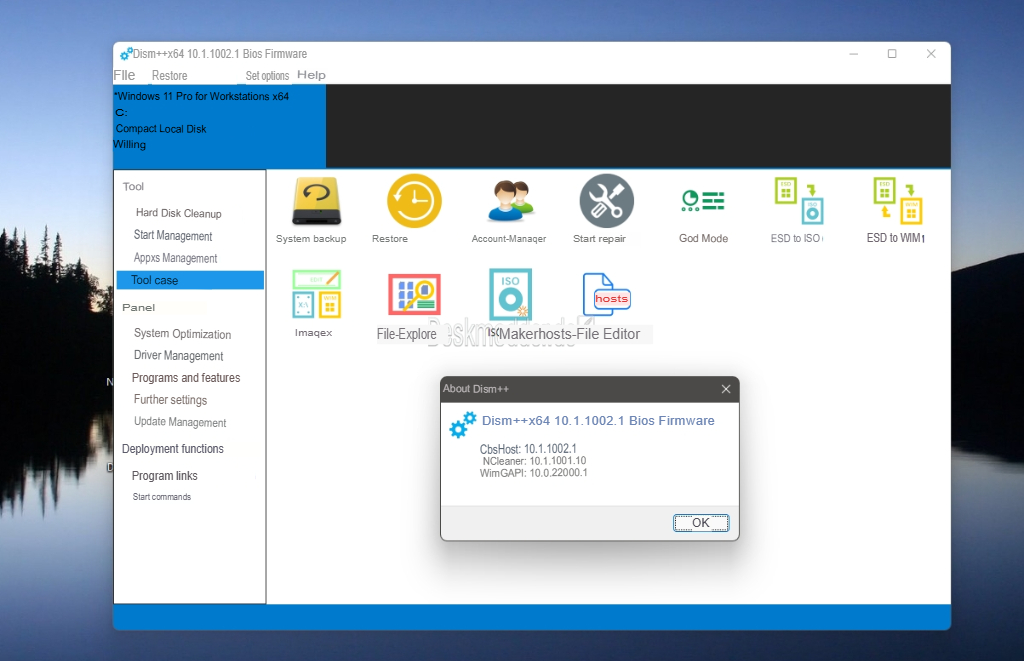You can download the Dism++ v10.1.1002.1 Free Download from the link below…
Introduction
Dism++ is a powerful and user-friendly tool for Windows system maintenance and optimization. It is widely used by advanced users, system administrators, and IT professionals to manage system files, perform cleanup operations, and improve the overall performance of a Windows operating system. In this article, we will explore what Dism++ is, its key features, how to use it, and its advantages and limitations.
Dism++ – a utility designed for advanced computer users, which will help to quickly clean up your computer. With it, you can clean the system of temporary files, delete logs, caches, etc. Among other features, you can remove outdated system drivers, clean up the update folder, and old copies of Metro applications, remove unnecessary Metro applications, etc.
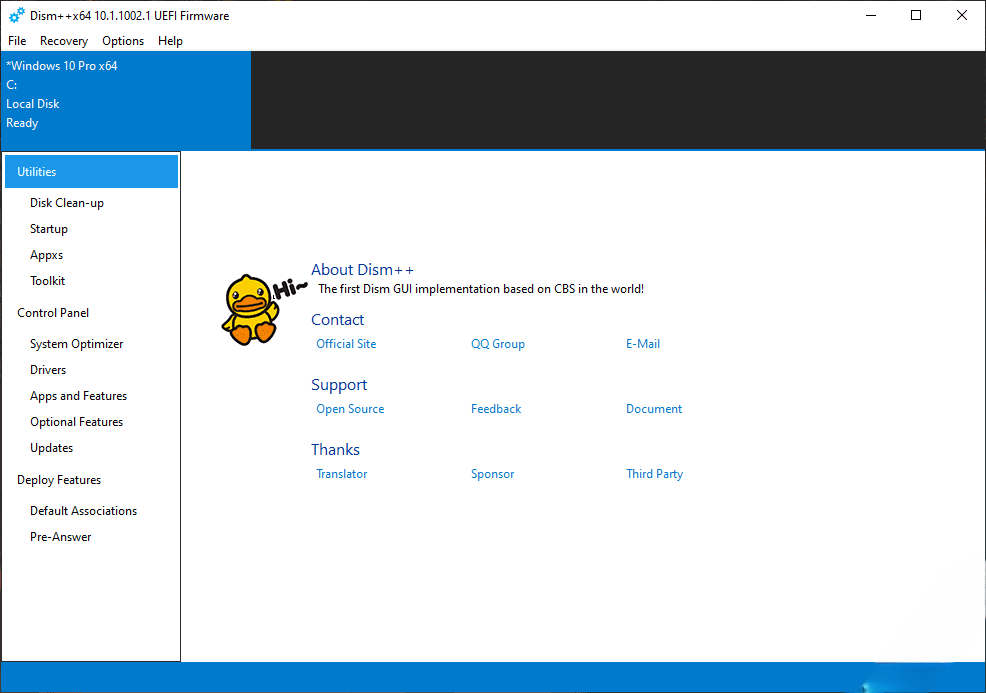
Dism++ is much more than just a utility for creating and managing files on your computer. Dism++ is a complex set of tools that provide features for cleaning and optimizing your system, speeding up your computer, managing startup items, drivers, Windows updates and features, and handling Windows image files.
What is Dism++?
It is an advanced utility based on the Deployment Imaging Service and Management Tool (DISM) provided by Microsoft. DISM is a command-line tool that allows users to service Windows images, including installing, uninstalling, configuring, and updating Windows features and packages. It acts as a graphical user interface (GUI) for DISM, making it much easier to use.
While DISM is powerful, its command-line interface can be intimidating for less experienced users. It simplifies this by providing a clean and intuitive interface that allows users to perform the same functions without needing to memorize complex commands. The tool is available for free and is compatible with all modern versions of Windows, from Windows 7 to Windows 10 and beyond.
Main features:
Using Dism ++ you can clean the operating system from “junk” and temporary files, including caches and logs.
To do this, select “Tools” – “Cleaning” in the main menu on the left and start a system scan. Additionally, the user can choose the cleaning option: “quick” or “deep”.
Thanks to it, it is proposed to compress the installed operating system. Note that the user chooses the compression percentage.
Quickly remove outdated drivers and applications.

Key Features of Dism++
It comes with a wide range of features aimed at improving system performance, stability, and security. Below are some of the most important features:
1. System Cleanup and Optimization
It can remove unnecessary files, such as old Windows update files, temporary files, logs, and system restore points, which can take up significant disk space. By cleaning up these files, users can free up space and improve system performance.
2. Repair and Restore Windows System
It enables users to fix and restore corrupted or missing system files. The tool can repair the Windows image, resolve issues with Windows updates, and restore the system to a healthy state.
3. Windows Update Management
Managing Windows updates can be a tedious task, especially when updates fail or cause system instability. It allows users to easily manage and remove problematic updates, preventing them from affecting system performance.
4. Disk Management Tools
It provides users with advanced disk management tools. These tools help manage system partitions, resize partitions, and check the health of the disk. This feature is particularly useful for users who need to perform in-depth maintenance on their system storage.
5. Language Pack Management
For users who want to install or remove language packs from their system, It makes it easy to manage Windows language packs. This feature is useful for users who need to localize their system to different languages.
6. User Account Management
It can help manage user accounts, including adding, deleting, or modifying user accounts. It also allows users to manage group memberships and reset passwords.
7. Customizing Windows Features
It allows users to enable or disable certain Windows features and services. This feature is useful for those who want to optimize the operating system by disabling unnecessary features that may be consuming system resources.
8. Create and Manage System Images
It enables users to create custom Windows system images, which can be used for backup or deployment purposes. Users can customize the image to include specific drivers, updates, and settings, making it a valuable tool for system administrators.
- Backup partition
- Backup Windows and Office licenses.
- Convert ESD to ISO quickly.
- Clean and optimize the system.
- Image file processing.
- Manage Windows startup items, updates, and functions.
- Data retrieval.
- Integrate multiple complex tools.
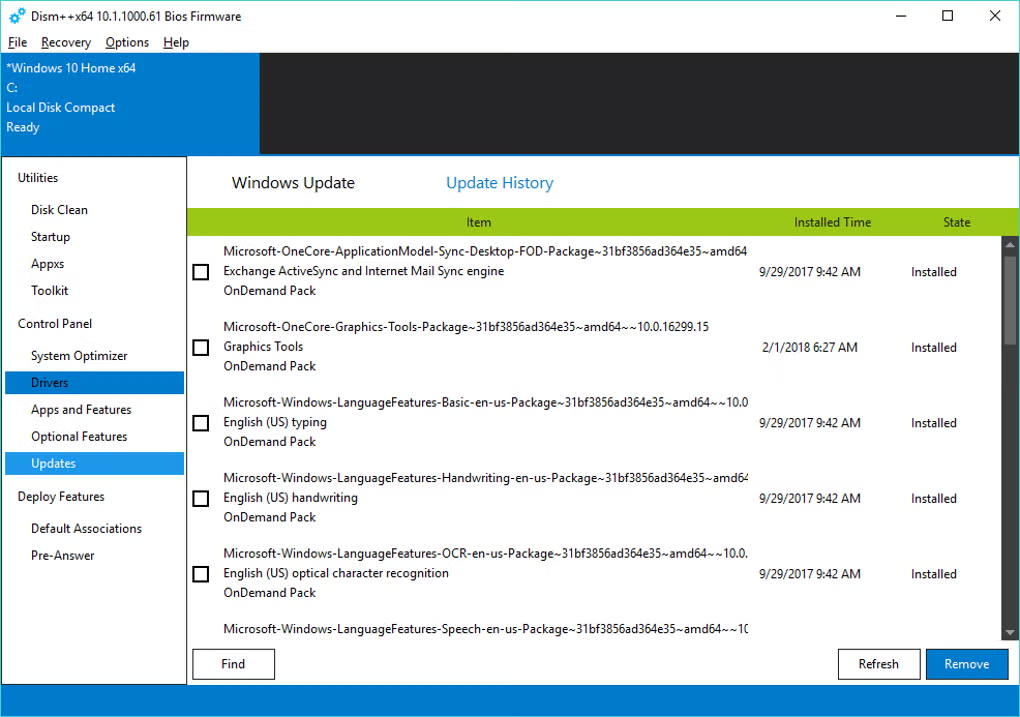
How to Use Dism++: A Step-by-Step Guide
Using it is straightforward due to its user-friendly interface. Below is a simple guide on how to use some of the most common features of it:
Step 1: Download and Install Dism++
To get started, download the latest version of it from its official website or a trusted third-party source. Once downloaded, extract the files to a folder and launch the application. No installation is required; you can run it directly from the folder.
Step 2: Perform System Cleanup
- Open It.
- Go to the “Tools” tab and select “Cleanup.”
- Choose the types of files you want to delete, such as system logs, Windows update files, temporary files, etc.
- Click the “Cleanup” button to begin the cleanup process.
- Wait for the process to complete. Once done, restart your system for the changes to take effect.
Step 3: Repair Windows System
- From the main window, click on the “Tools” tab and select “Repair.”
- It will scan your system for issues and offer options to repair the Windows image.
- Click “Start Repair” to begin the process. The tool will fix any corruption or missing system files.
- Wait for the repair process to complete, then restart your system.
Step 4: Manage Windows Updates
- In the main window, go to the “Windows Update” tab.
- Here, you can view a list of installed updates, uninstall problematic updates, or block certain updates from being installed.
- If you want to remove an update, select it from the list and click “Uninstall.”
- To prevent an update from being installed in the future, click “Block” and confirm your choice.
Step 5: Create a System Image
- Go to the “Tools” tab and select “Create Image.”
- Choose the location to save the system image and give it a name.
- Click “Start” to begin creating the system image.
- Once the process is complete, you can use the image to restore your system to its current state if needed.
Advantages of Dism++
It offers several advantages for users who need to maintain and optimize their Windows systems:
- User-Friendly Interface: Unlike DISM’s command-line interface, It provides an intuitive GUI, making it easier for non-experts to use.
- Comprehensive Toolset: It covers a wide range of functions, including system cleanup, repair, disk management, and update management.
- Free and Open-Source: It is free to use, which makes it an accessible tool for anyone looking to improve their system performance.
- System Restoration: It helps restore a damaged or corrupted Windows installation, making it a valuable tool for troubleshooting.
- Customizable System Images: Users can create tailored Windows images, which is especially useful for IT professionals and system administrators.
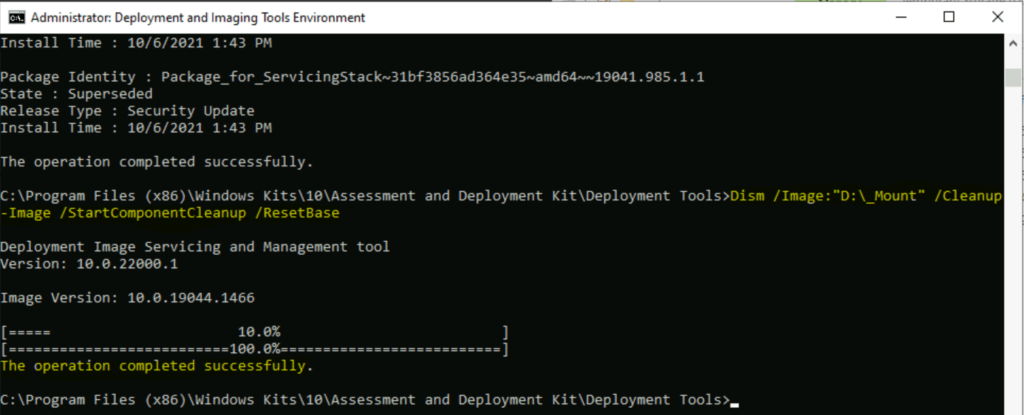
Limitations of Dism++
Despite its numerous advantages, this has some limitations:
- Complex for Beginners: While the GUI simplifies many tasks, it can still be overwhelming for beginners who are not familiar with system maintenance.
- Potential Risks: As with any powerful system tool, improper use of it can lead to unintended consequences, such as system instability or data loss.
- Limited Official Support: Since it is not officially supported by Microsoft, users may face challenges when troubleshooting issues.
Conclusion
Dism++ is a versatile and powerful tool for Windows users looking to maintain and optimize their systems. Its intuitive GUI makes it easier to use than DISM’s command-line interface, while its extensive range of features ensures that users can clean, repair, and manage their system with ease. Despite its potential complexity for beginners, Dism++ is an invaluable tool for advanced users and IT professionals.
Our Paid Service
If you want to Purchase Cracked Version / KeyGen Activator /License Key
Contact Us on our Telegram ID :
Join Us For Update Telegram Group :
Join Us For Update WhatsApp group:
Crack Software Policies & Rules:
Lifetime Activation, Unlimited PCs/Users,
You Can test through AnyDesk before Buying,
And When You Are Satisfied, Then Buy It.