You can download the StartAllBack from the link below…
Introduction
StartAllBack is a tool that helps you customize the Start Menu, Taskbar, and Right-click Menu of Windows 11 to Windows 10, plus many other features and customizations.
It is a powerful utility designed to bring back the familiar Start menu and taskbar experience to Windows 11 and 10 users. For many users, the default look and feel of these operating systems were a significant departure from the traditional Windows interface they knew and loved. It offers a solution by restoring classic UI elements, enabling users to tailor their experience for greater comfort and productivity. This article will explore the benefits, features, and installation process of it, demonstrating why it has become a go-to tool for millions of Windows users.
Introduction to StartAllBack
Windows 11 introduced several visual and functional changes, most notably the redesign of the Start menu and taskbar. While these changes were made to streamline and modernize the user interface, they also alienated users who preferred the classic look of earlier Windows versions, especially Windows 7 and 10. Many users found the centered taskbar and Start menu with large icons cumbersome and less efficient.
StartAllBack addresses these concerns by offering a way to restore the traditional Windows UI elements while still maintaining the stability and security updates of Windows 11 and 10. It gives users the flexibility to adjust their interface to match their needs and preferences, seamlessly combining the old and new.
Key Features of StartAllBack
Classic Start Menu and Taskbar
The standout feature of StartAllBack is its ability to bring back the classic Start menu and taskbar. The application allows users to choose from a variety of Windows versions’ styles, including Windows 7, Windows 10, and a fully customized taskbar. Users can adjust the position, size, and behavior of the Start menu, creating a personalized experience that best suits their workflow.
In Windows 11, the Start menu is positioned at the center of the screen by default, which can feel unfamiliar for those used to having it on the left. It allows users to shift it to the left, mimicking the layout of older versions of Windows. It also allows users to modify the appearance, making it more compact or expansive according to personal preference.
Taskbar Customization
Taskbar customization is another highlight of StartAllBack. With this tool, users can move the taskbar back to the bottom of the screen, just like in older Windows versions. It also restores the ability to use smaller icons, which can help free up valuable screen real estate. Furthermore, it provides users with control over the transparency, color, and transparency effects, allowing them to match the taskbar to their desktop environment.
The tool even reinstates functionality that was lost with Windows 11’s updates, such as the ability to add toolbars to the taskbar or display more icons in the system tray. This restoration of features is particularly beneficial for users who rely on multitasking and need to keep their desktops as clutter-free as possible.
File Explorer Tweaks
It doesn’t just focus on the Start menu and taskbar—it also offers improvements to File Explorer. The tool allows users to tweak the File Explorer’s appearance, including adding classic features like the traditional context menus, as well as adjusting the overall look of the window. For instance, users can opt for a more compact view or an interface that reflects older versions of File Explorer.
This feature is useful for individuals who miss the simplicity and familiarity of previous versions of File Explorer, which is known for its efficiency in navigating files.
Features of StartAllBack
Since version 3.2.1, It supports minimizing but still keeps the Start position in the middle as default.
Restore and improve Taskbar
- Adjust the size and color of the Taskbar (transparent, opaque, …).
- Adjust the shortcut position on the Taskbar to the center or the left.
- Move the Taskbar to the top, left, or right edge.
- Drag and drop the shortcut to the Taskbar.
Restore and improve File Explorer.
- Ribbon and Menu: Home, Share, View,.. are improved with blur effects.
- Details pane at the bottom like Windows 10.
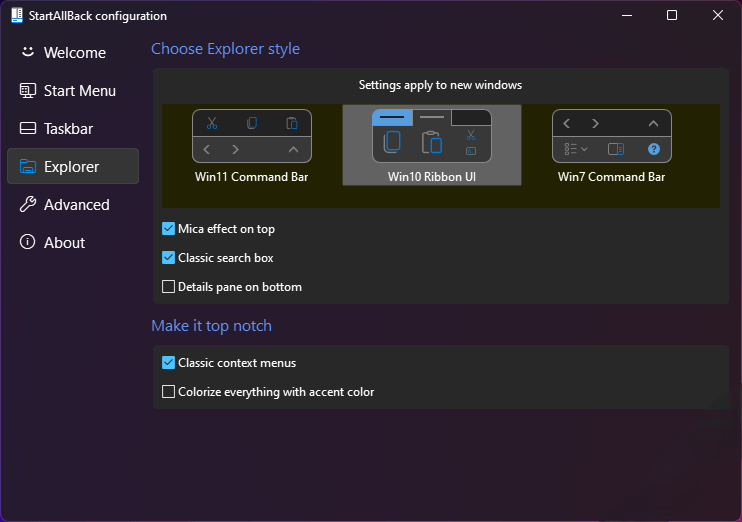
Restore and improve the right-click men.u
- Completely new interface with circular menu, fast and responsive.
- New font, better touch support.
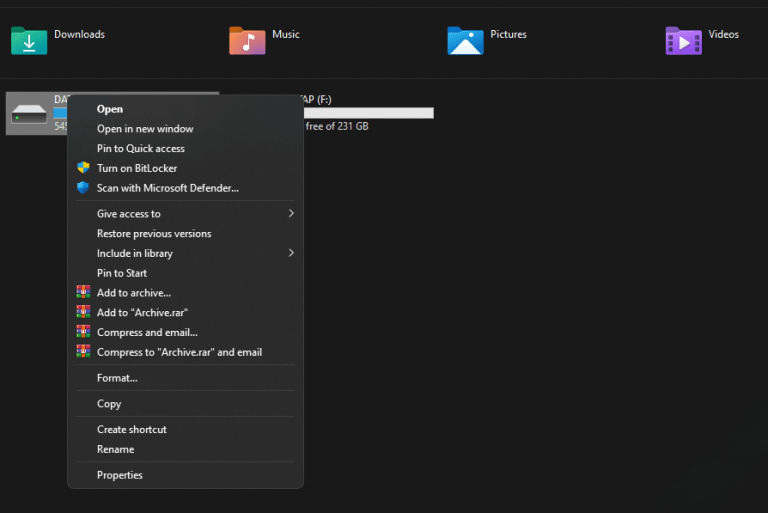
Restore and improve the Start menu
- Launch the application and access system locations with just one click
- Restore the familiar desktop menu.
- Search fast and accurately.
How to Install StartAllBack
Step 1: Download the Software
To begin using it, you need to download the program from the official website. It is a paid utility, but the price is reasonable considering the number of customization options and enhancements it provides.
Step 2: Installation Process
Once the software is downloaded, run the installer and follow the on-screen instructions to complete the installation. The installation process is straightforward and does not require advanced technical knowledge.
Step 3: Configuration
After installation, Its configuration window will appear. Here, you can select your preferred Start menu style, adjust taskbar preferences, and enable any of the customizations mentioned earlier. You can also make changes to the system tray and taskbar notifications based on your preferences.
The program runs in the background, with the option to disable or enable it as needed. It’s a lightweight application that doesn’t consume a significant amount of system resources.
Step 4: Enjoy the Customized Experience
Once you’ve made your adjustments, you can start enjoying a Windows interface that better matches your preferences. It allows for real-time changes, so you can tweak and adjust until you achieve the ideal layout for your workspace.
Why Choose StartAllBack?
Seamless Integration
It integrates seamlessly into Windows 11 and 10 without compromising system stability. Unlike third-party programs that drastically alter the user interface, It operates quietly in the background and provides a smooth, familiar experience without the risks of destabilizing the operating system.
Customization Options
The extensive customization options make it stand out from other utilities. Whether you prefer the classic look of Windows 7, the modern style of Windows 10, or a hybrid of both, It offers a range of customization tools to help you achieve the perfect configuration.
Regular Updates and Support
It is actively maintained, with regular updates that enhance functionality and ensure compatibility with newer versions of Windows. Users also have access to customer support if they encounter any issues, making it a reliable choice for long-term use.
Conclusion
StartAllBack is a game-changer for users who feel that the changes in Windows 11 and 10 disrupt their productivity and familiarity. By restoring the traditional Start menu and taskbar, offering customizable UI options, and enhancing the overall user experience, StartAllBack ensures that Windows users can continue to work efficiently in an environment that feels familiar. If you’re missing the classic Windows interface, It is the perfect solution for regaining that comfort without sacrificing the benefits of the latest Windows features.
Our Paid Service
If you want to Purchase Cracked Version / KeyGen Activator /License Key
Contact Us on our Telegram ID :
Join Us For Update Telegram Group :
Join Us For Update WhatsApp group:
Crack Software Policies & Rules:
Lifetime Activation, Unlimited PCs/Users,
You Can test through AnyDesk before Buying,
And When You Are Satisfied, Then Buy It.